The School District of Lancaster has partnered with TutorMe to provide personalized learning support for every student in grades 6-12. With on-demand tutoring, students can access one-on-one, live tutoring and writing support anytime, anywhere. Sessions are live, and data is recorded.
What is TutorMe?
TutorMe is your pathway to on-demand, individualized learning support – available whenever and from wherever you need it. Hundreds of thousands of students just like you have already woven TutorMe into their academic routines and habits. Here’s what they love most:
Right match, right time
TutorMe has cultivated a diverse community of thousands of highly qualified tutors with unique backgrounds, areas of expertise, and perspectives. That means when you log into TutorMe looking to connect with a tutor, you’re going to find exactly what you’re looking for exactly when you need it!
Live tutoring
When you get paired with a tutor for live learning support, you’ll work with each other in TutorMe’s Lesson Space. The Lesson Space includes collaboration tools that’ll make it feel like you’re sitting right next to your tutor, but in a safe, virtual space where you can build confidence and subject mastery.
Feedback on your paper, before you turn it in
Through the TutorMe Writing Lab, you can submit writing assignments to receive detailed feedback from academic writing experts within hours. Feedback delivered through the Writing Lab helps you polish your papers and hone your writing skills for future assignments.
How to receive live, 1:1 tutoring
- Open your ClassLink launch pad and click on the TutorMe icon to launch the platform.
- Click the “Request a Live Tutor” button.
- Answer a couple quick, easy questions to help TutorMe find the best-match tutor for you. Once you submit your request, we’ll match you as fast as we can – but please understand it may take a couple minutes for us to find the perfect match.
- Click the “Request a tutor” button to submit your request.
- Once you’re paired with a tutor, you’ll be taken to the Lesson Space where you’ll have access to all the
tools you need for your tutoring session.
Get to know the TutorMe Lesson Space
Here’s a quick guide to some of the most-used collaboration tools in the Lesson Space. If you get stuck, no problem! Your tutor is there to help.
- Live audio and video chat
- Text-based chat for students who
- prefer to communicate off-camera
Screen sharing on/off toggle - Interactive whiteboard, where you can mark up files with your tutor
- Scientific calculator
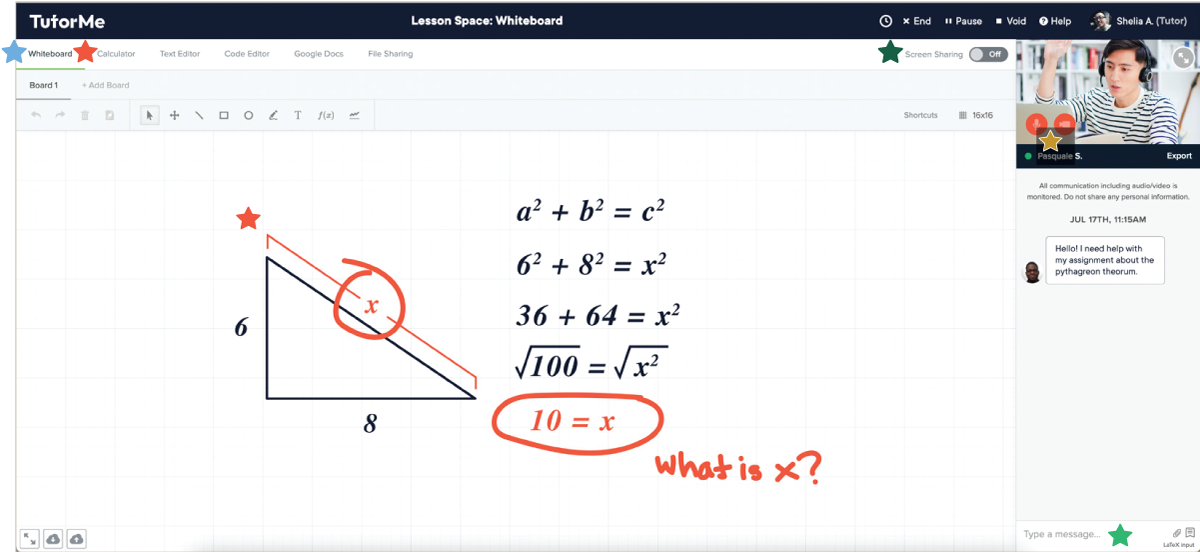
How to submit an assignment to the Writing Lab
Want to submit a Google Doc?
No problem. Click on File → Download → Microsoft Word to save a .docx version to your computer. Now your assignment is ready to upload to the Writing Lab!
- Open your ClassLink launch pad and click on the TutorMe icon to launch the platform.
- Click the “Submit your writing assignment” button.
- Follow the on-screen prompts to provide details about your submission that will help the assigned tutor deliver feedback that’s aligned to the assignment requirements.
- Upload a .docx version of your assignment, and submit your request. You’ll receive a notification within hours that a tutor has finished reviewing your Writing Lab submission – you can check out their feedback on your assignment by navigating to “My tutoring history” in your Student Dashboard.
If you need additional support getting started, visit the TutorMe Student Help Center at
help.tutorme.com or email support@tutorme.com.
If you would like to opt out of this tutoring platform, please follow the steps in the attached document.