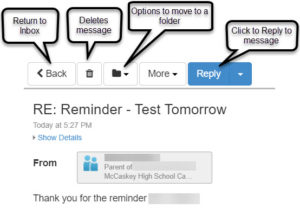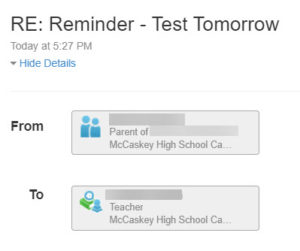Accessing Synergy Mail
- Log into ParentVUE/StudentVUE.
These applications are also available for download on mobile devices.
- Click on the Synergy Mail tab on the left hand side.
- The layout of Synergy Mail is very similar to other e-mail systems. The left hand frame contains basic folders (Inbox, Sent, Drafts, Trash, Outbox).
Additional folders can be created to organize messages.

Creating Signature
- Click the More dropdown and choose Edit Signatures.
- Create a signature for new messages and replies/forwards.
- Select Save.

Composing Message
- Click on the green button that says Compose.
- When you click on To, a window will appear with various types of users to send the message to.
My Teachers – this tab will list the teachers for the current semseter. There is a drop down menu to access teachers for the previous/next semester, as well as a button to ‘Add All’ teachers. To add a teacher, simply click on their name.
My Counselor – this will allow you to send or copy the counselor on the message.
Staff – parents/guardians/students can also send messages to other staff. Use the search bar to look staff up by name.
- Click OK when finished adding recipients.
- After adding the recipients, enter a Subject.
- The body of the message has various formatting options.
There is also an option to add attachments (click blue Add Attachments located in the upper right hand corner. Note that attachments are limited to 20MB).
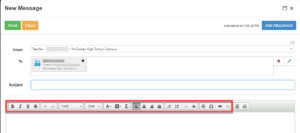
- When done composing the message, choose Send.
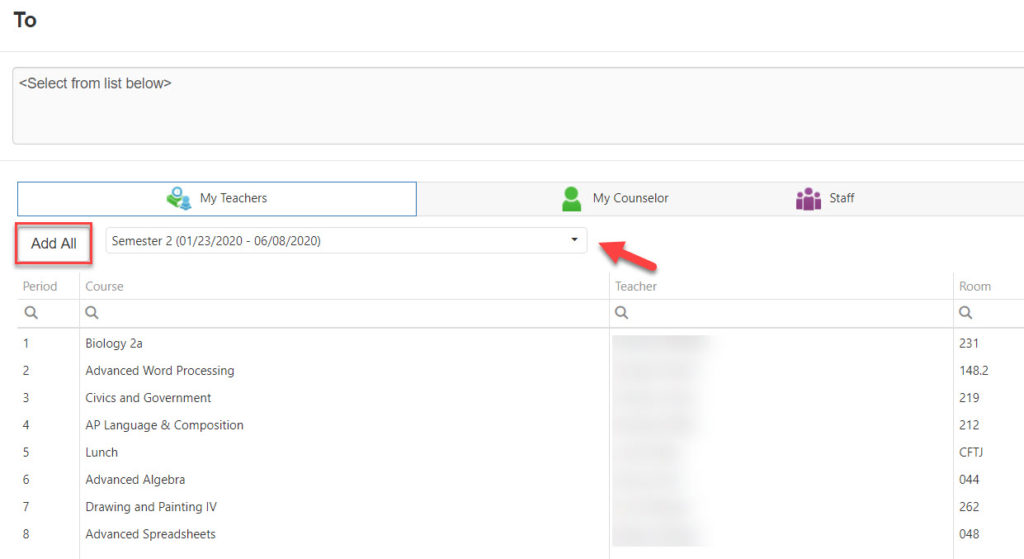


Reading Emails
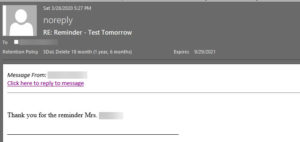 When messages is sent, parents/guardians will receive an e-mail from a ‘noreply@lancaster.k12.pa.us’ account. The composed message will be in the e-mail and a link for you to reply. The link will take you to the ParentVUE/StudentVUE login page. You can only respond (and send) messages from within ParentVUE/StudentVUE.
When messages is sent, parents/guardians will receive an e-mail from a ‘noreply@lancaster.k12.pa.us’ account. The composed message will be in the e-mail and a link for you to reply. The link will take you to the ParentVUE/StudentVUE login page. You can only respond (and send) messages from within ParentVUE/StudentVUE.
From within ParentVUE/StudentVUE, an indicator will show by the Synergy Mail tab (located on the left) with the number of unread messages.
Simply click on the e-mail you want to read.

Clicking Show Details (located above the sender) will show you who the message was sent to.