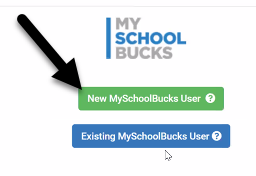In alignment with the endorsed Technology Plan, budgetary impact and need to protect our investment, the following Student Accountability Procedures for iPad loss or avoidable damage/fault of owner will take place effective Monday, January 25, 2021.
These guidelines will apply to all iPads, meaning if a student intentionally damages a peer’s device, he/she will be held responsible, not the peer.
These damages could occur by:
- Throwing or dropping the device
- Swinging a bag or backpack with the device inside
- Stepping or stomping on the device
- Hitting another person or object with the device
- Damage caused to a device that was not in the district-issued case
- Tampering with the internal components of the iPad (example: headphone jack, lightning charger connector)
- Making unauthorized modifications to the operating system, known as jail-breaking the device
Here are some examples of avoidable damage/fault of owner:
 |
 |
 |
| Scratches | Bent | Cracked/Smashed Screen |
If it is determined, there is “fault of owner” damage or loss of iPad, these guidelines will be followed at SDoL.
First Occurrence
- Conduct referral for property damage (code: 32 or 100) is submitted.
- If the iPad can be repaired, the Office of Technology will fix the device and return it to the Administrator in charge.
- If the iPad requires a replacement because of damage or loss, one will be sent to the Administrator in charge.
- Administrator will hold iPad in office until all requirements have been met:
- A Parent/Guardian meeting occurs.
- A plan to pay the fee of $75.00*
(25% of the iPad cost) to be paid within the school year is developed. My SchoolBucks will be used for receipt of payments. - The student will receive a building level consequence, which may include an ISS.
- Student will complete the Digital Citizenship lesson (based on the offense – damage, internet usage…)
*Note: Community Service can be offered to offset the cost of the iPad. 10 hours is equivalent to $75.00.
Second Occurrence
- Conduct referral for property damage (code: 32 or 100) is submitted.
- If the iPad can be repaired, the Office of Technology will fix the device and return it to the Administrator in charge.
- If the iPad requires a replacement because of damage or loss, one will be sent to the Administrator in charge.
- Administrator will hold iPad in office until all requirements have been met:
- A Building Disciplinary Committee meeting occurs (StudentHandbook, pg 13).
- A plan to pay the fee of $150.00**
(50% of the iPad cost) to be paid within the school year is developed. My SchoolBucks will be used for receipt of payments. - The student will receive a building level consequence, which may include an OSS.
- Student will complete the Digital Citizenship lesson (based on the offense – damage, internet usage…)
**Note: Community Service can be offered to offset the cost of the iPad. 20 hours is equivalent to $150.00
Third Occurrence
- Conduct referral for property damage (code: 32 or 100) is submitted.
- If the iPad can be repaired, the Office of Technology will fix the device and return it to the Administrator in charge.
- If the iPad requires a replacement because of damage or loss, one will be sent to the Administrator in charge.
- Administrator will hold iPad in office until all requirements have been met:
- An Administrative Review meeting the parent/guardian occurs.
- A plan to pay the fee of $300.00***
(100% of the iPad cost) to be paid within the school year is developed. My SchoolBucks will be used for receipt of payments. - Student will complete the Digital Citizenship lesson (based on the offense – damage, internet usage…)
***Note: Community Service can be offered to offset the cost of the iPad. 40 hours is equivalent to $300.00
How do I communicate the damage or loss of the iPad?
- Student or Parent/Guardian opens a ticket through the Student Helpdesk Portal (link below) or calls (717) 291-6137 and Office of Technology will enter a ticket. Note: If student is attending onsite and iPad cannot be used, teacher can call the Helpdesk for support (717)291-6137.
- Upon receipt of damaged iPad and helpdesk ticket, the Office of Technology will assess the damage and determine to repair or replace the iPad (Helpdesk Ticket will be updated with results).
How do I pay for the assessed fee/obligation?
The School District of Lancaster has partnered with MySchoolBucks to provide a secure environment to pay for student fees/obligations.
To access MySchoolBucks, please follow these instructions:
-
 Click the ParentVUE icon in the upper right hand corner of this website. (Note – at this time MySchoolBucks is not accessible from the ParentVUE mobile app.)
Click the ParentVUE icon in the upper right hand corner of this website. (Note – at this time MySchoolBucks is not accessible from the ParentVUE mobile app.)- At the ParentVUE and StudentVUE Access page, select I am a parent.
- At the login screen, enter your user name and password. If you do not know your username or password, please contact the building’s main office.
-
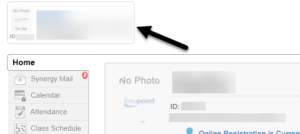 If you have multiple students in the district, click on the drop down menu in the upper left to select the student you wish to pay fees for.
If you have multiple students in the district, click on the drop down menu in the upper left to select the student you wish to pay fees for.- On the left hand side of the screen, choose Fees.
-
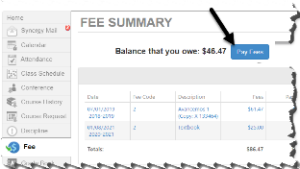 On the Fee Summary screen, choose Pay Fees.
On the Fee Summary screen, choose Pay Fees.- If this is your first time accessing MySchoolBucks you will be prompted to create a new user or that you are an existing user. Select New MySchoolBucks User.